Domain
![]() Accounts. Click to find the list of contacts sorted by a contact type.
Accounts. Click to find the list of contacts sorted by a contact type.
![]() Properties. Click to set the general information, permissions, client's applications and quotas.
Properties. Click to set the general information, permissions, client's applications and quotas.
![]() Limits. Click to set the domain limits, user limits and domain expiration.
Limits. Click to set the domain limits, user limits and domain expiration.
![]() Rules. Click to add and manage rules.
Rules. Click to add and manage rules.
![]() Mobile Devices. Click to see the list of mobile devices and their status.
Mobile Devices. Click to see the list of mobile devices and their status.
![]() White labeling. Click to set the background image, login screen skin, logo, sign up options, etc.
White labeling. Click to set the background image, login screen skin, logo, sign up options, etc.
![]() Account Statistics. Click to download the domain statistics details.
Account Statistics. Click to download the domain statistics details.
Accounts
The list of all domain accounts. Each email address consists of a primary alias and domain name – {primary alias}@{domain_name}.
The accounts are grouped by the Account type : System Administrator, Web Administrator, Domain Administrator, User.
![]() Click to expand the drop-down menu and sort the accounts by the record type: User, Mailing list, Static Route, Group, Resource.
Click to expand the drop-down menu and sort the accounts by the record type: User, Mailing list, Static Route, Group, Resource.
![]() The column Usage shows the usage of the disc quota set in the Limits.
The column Usage shows the usage of the disc quota set in the Limits.
![]() Click to expand the drop-down menu and sort the accounts by the IceWarp Subscription plan: Lite, Standard, Professional, Standard+.
Click to expand the drop-down menu and sort the accounts by the IceWarp Subscription plan: Lite, Standard, Professional, Standard+.
![]() Click to expand the drop-down menu and sort the accounts by the enabled services: Conference, ActiveSync, Desktop Client, Recording.
Click to expand the drop-down menu and sort the accounts by the enabled services: Conference, ActiveSync, Desktop Client, Recording.
![]() Select accounts and click Select Action to disable certain services, add account to a group, move account to another domain, or delete.
Select accounts and click Select Action to disable certain services, add account to a group, move account to another domain, or delete.
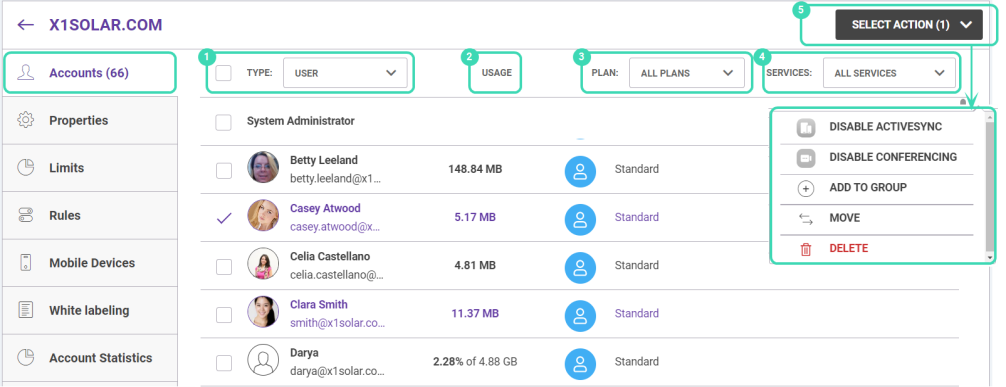
Figure. Accounts tab.
Note: The fastest way to add to a group or delete selected account, is to click Select action ![]() .
.
Properties
The Properties tab provides access to general domain settings, permissions and rights, domain size quotas, client applications management. Here you can also enable 2-factor authentication for the whole domain ![]() . In this case domain users will be able to activate two-step verification and enhance their WebClient and WebAdmin account security.
. In this case domain users will be able to activate two-step verification and enhance their WebClient and WebAdmin account security.
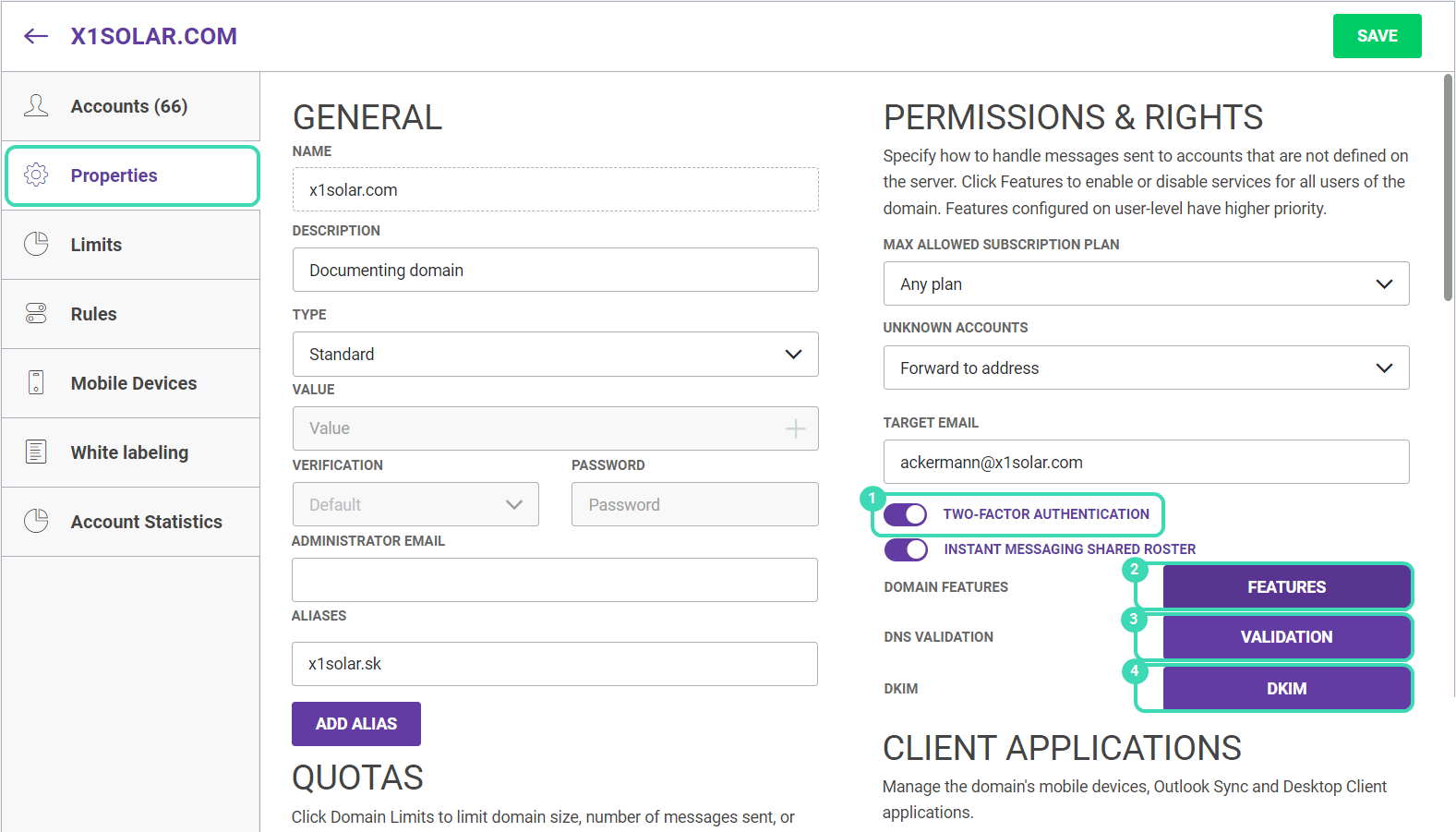
Figure. Properties tab.
Note: Domain name is possible to change via Rename button next to the name table. This operation can be processed by server administrators only, domain administrators can not rename domain name.
If you are administering IceWarp Subscription model, you can manage users for the whole domain in the Permission & Rights section. Select Standard or Professional plan and all users of the domain can use features of the selected domain.
Features 
Click to manage the domain features and options.
Features tab provides access to Conferences, Recording, ActiveSync, Desktop Client.
System options tab provides access to Email (Archive), Security (Cyren Anti-Spam), Anti-Virus, Quarantine, Instant Messaging, Text Messaging, TeamChat, WebClient storage and WebDocuments.
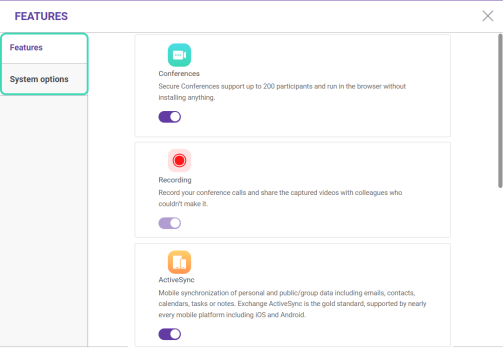
Figure. Features dialog.
DNS Validation 
Click the Validation button to view summary of general information about selected domain, as well as information about its DNS records and running services ports.

Figure. DNS Validation dialog.
Click Download to download an example of “zone file” for your domain that contains mappings between domain names, IP addresses and other resources.
DKIM Wizard 
DKIM is used by remote servers for verification that emails sent from the domain are not spoofed.
Click DKIM to run DKIM configuration wizard. This wizard will allow you to easily create a public and private key pair to be used for DomainKeys and DKIM.
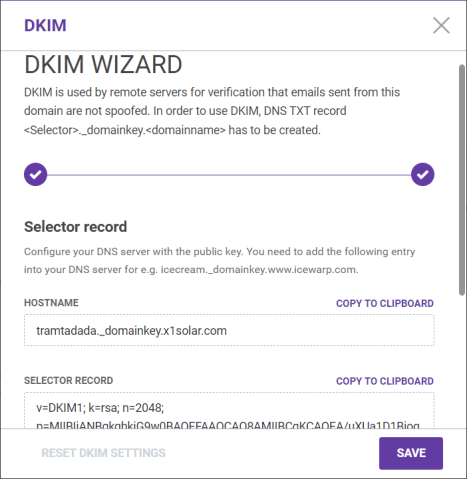
Figure. DKIM wizard dialog.
Client applications
See Client Applications Management.
Limits
The Limits tab provides the domain limits and user limits settings.
You can set the disk quota, daily send out limits for domain, user account size, maximum message size, domain expiration date, etc.
Domain Admin Account Limit allows to define the maximum number of accounts created by the domain administrator.
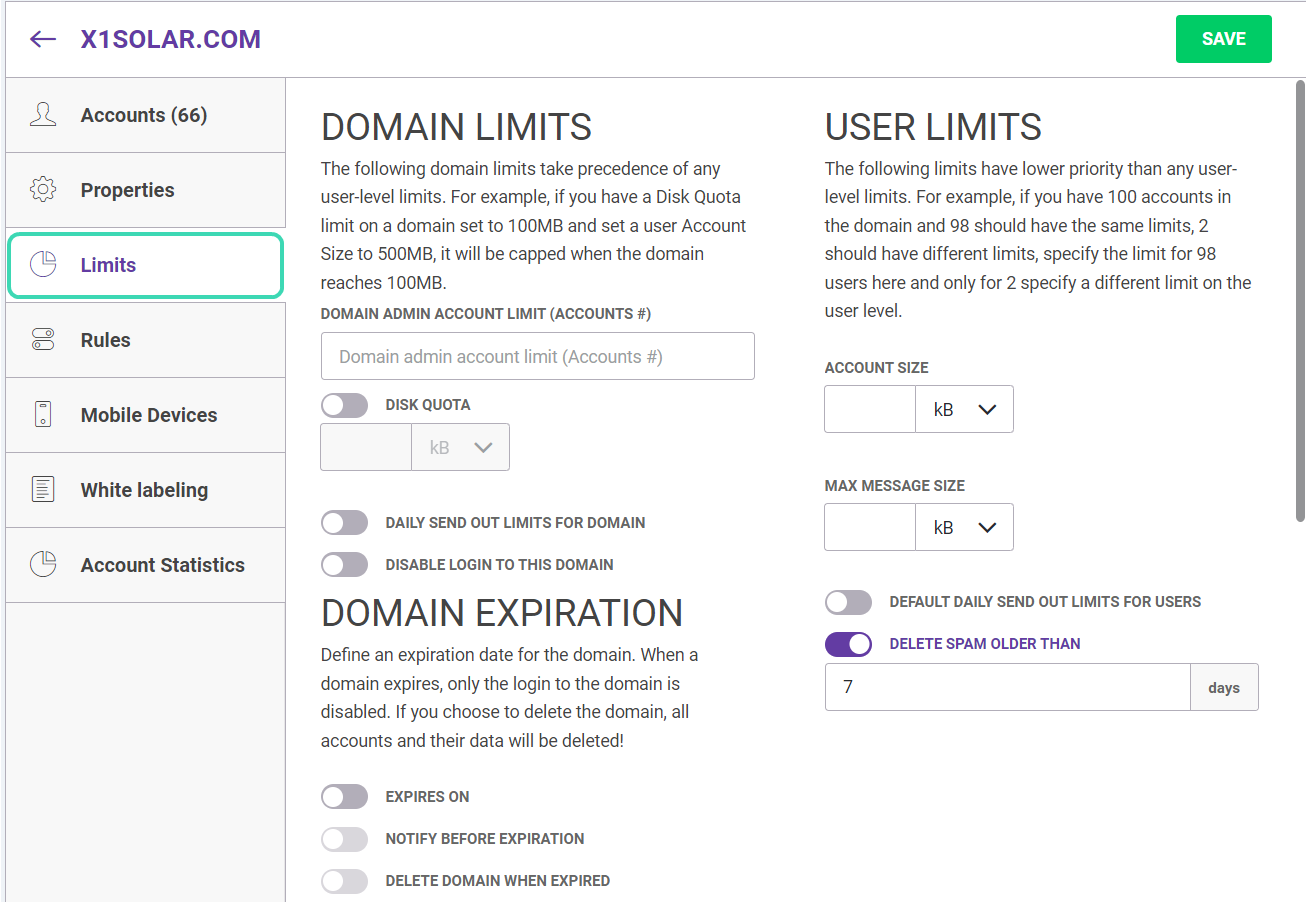
Figure. Limits tab.
Rules
The Rules tab gives access to the rules list. Here you can define conditions and actions for all incoming emails.
To create a new rule, click the Rules tab > Add rule. Select conditions and actions for the rule and write the title, then click Save. The rule will appear in the list of rules.
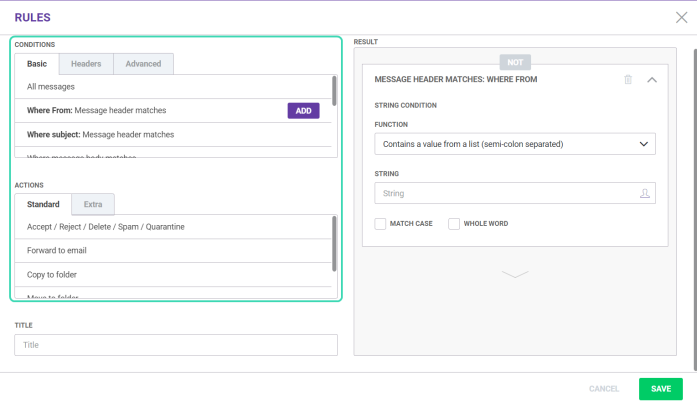
Figure. Rules dialog.
Mobile Devices
Click to see the list of synchronized devices. ActiveSync helps to synchronize mail, calendars, contacts, tasks and notes to all mobile devices.
You can select period of last synchronization and status of the device, as well as the actions: Allow, Block or Delete for the selected devices.

Figure. Mobile Devices tab.
For more info, see Mobile Devices Set-up.
White labeling
The White labeling tab lets you customize the WebAdmin and WebClient tools for all accounts of the selected domain.
The following settings are available: background image change, login page skin and logo setup, activation of different login page options (language selection, username and password autofill, etc.), sign up fields selection, verification method selection, social media links setup, WebAdmin and WebClient skins setup, banner ads placement, etc.
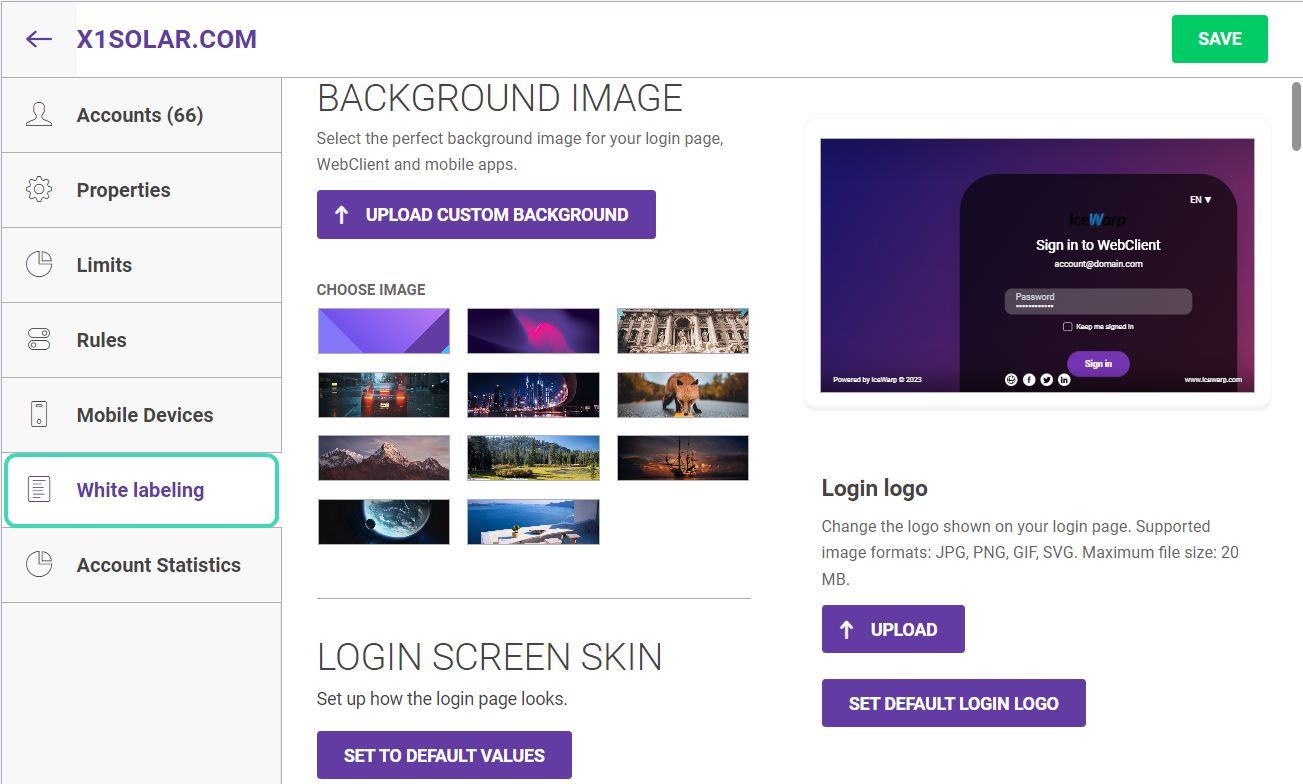
Figure. White labeling tab.
Account Statistics
The Account Statistics tab provides statistics of all accounts of the specific domain.
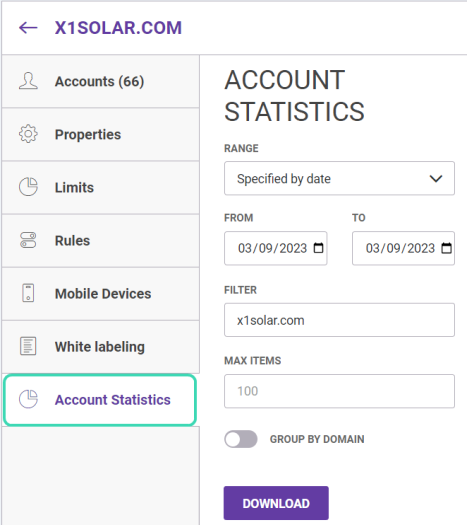
Figure. Account Statistics tab.
To know more about the Statistics report file structure, see Statistics report file structure.

